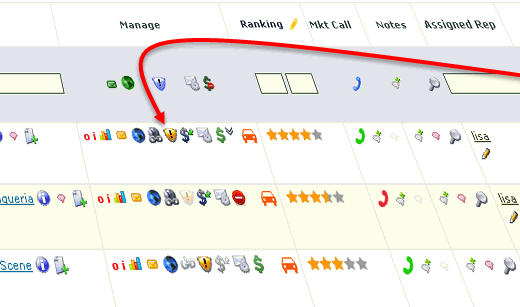Customers in Showroom Exchange can be flagged for exclusion for specific manufacturer(s)/brands(s). This feature alerts you and your team from selling (either on permanent or short-term basis) certain brands(s) to a any customer. Reason for restricting the sale may vary, e.g.; distribution conflicts.
1) To exclude a customer from a mfr: on the customer tab, click on the warning sign icon (exclamation mark icon) in the manage column (see below). If you don’t see the warning sign, use customize this view to make the icon visible.
2) After clicking the icon, you’ll see a pop-up where you can select the mfrs to be marked for exclusion (see below).
3) You’ll notice you can also add notes to explain the reasoning for the exclusion (to share with your team members).
4) You can also add a “passing till” expiration date for temporary exclusions. For example, if a boutique cannot buy from a Mfr because they are passing until a future date/season, you can add that date to be reminded later (via email) to follow-up and know it’s time to re-engage the customer.
RELATED: Mfr Exclusion Warnings in Order Entry
After saving your mfr exclusions, you’ll see that if an order is entered for a customer from an excluded mfr, they will show in a red type on the customer tab (see below).
Customers that have mfr’s in the “mfr exclusion” list can view the manufacturers that are excluded in the mfrcode column regardless if the customer has ordered from the manufacturer or not. This allows a user to see a customer/manufacturer combination that is excluded even if no orders have been entered. (Please note that the excluded mfrs with NO orders will NOT show up when doing a search for a specific mfr)